
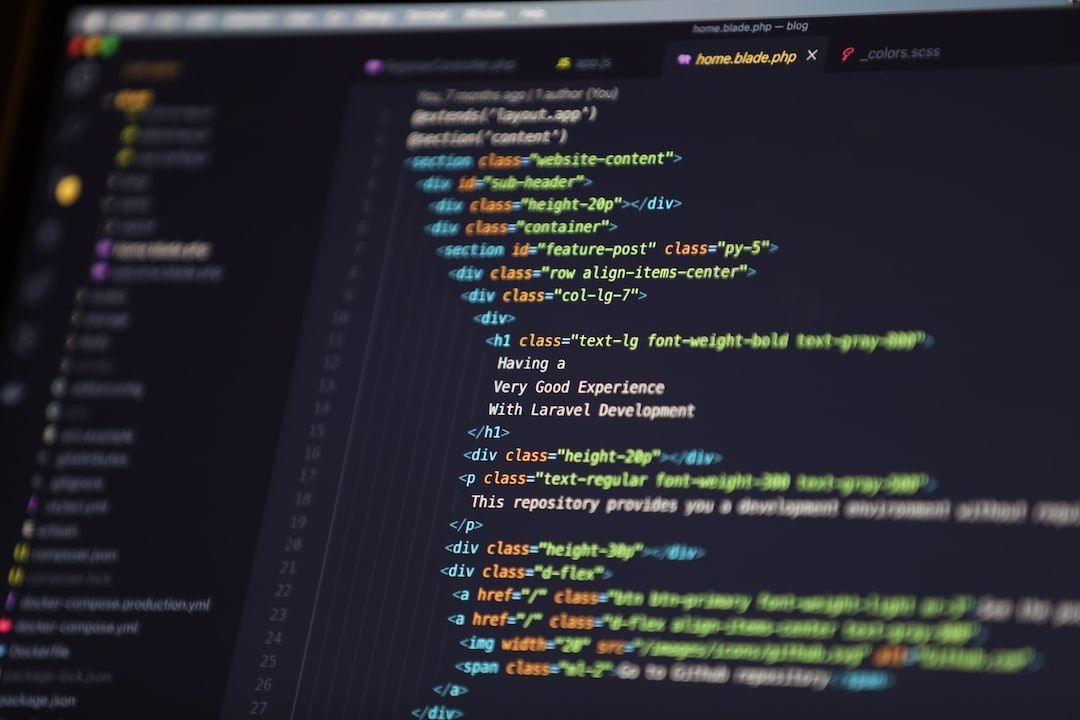
Visual Studio Code is a Free. Built on open source. Runs everywhere IDE. Visit https://code.visualstudio.com/ to download.
Inline Parameters for VSCode
An extension for Visual Studio Code that adds inline parameter annotations when calling a function.
DotENV
VSCode .env syntax highlighting
Regex Previewer
Shows the current regular expression’s matches in a side-by-side document. This can be turned on/off with Ctrl+Alt+M (⌥⌘M).
Global and multiline options can be added for evaluation with a side-by-side document through a status bar entry. This can be useful when the side-by-side document has multiple examples to match.
change-case
A wrapper around node-change-case for Visual Studio Code. Quickly change the case of the current selection or current word.
If only one word is selected, the extension.changeCase.commands command gives you a preview of each option:
Markdownlint
The Markdown markup language is designed to be easy to read, write, and understand. It succeeds — and its flexibility is both a benefit and a drawback. Many styles are possible, so formatting can be inconsistent. Some constructs don’t work well in all parsers and should be avoided. For example, .
markdownlint is an extension for the Visual Studio Code editor that includes a library of rules to encourage standards and consistency for Markdown files. It is powered by the markdownlint library for Node.js (which was inspired by markdownlint for Ruby). Linting is performed by the [markdownlint-cli2](https://github.com/DavidAnson/markdownlint-cli2) engine, which can be used in conjunction with this extension to provide command-line support for scripts and continuous integration scenarios. The [markdownlint-cli2-action](https://github.com/marketplace/actions/markdownlint-cli2-action) GitHub Action uses the same engine and can be integrated with project workflows.
Install
- Open Visual Studio Code
- Press
Ctrl+P/⌘Pto open the Quick Open dialog - Type
ext install markdownlintto find the extension - Click the
Installbutton, then theEnablebutton
Better Comments
The Better Comments extension will help you create more human-friendly comments in your code.With this extension, you will be able to categorise your annotations into:
- Alerts
- Queries
- TODOs
- Highlights
- Commented out code can also be styled to make it clear the code shouldn’t be there
- Any other comment styles you’d like can be specified in the settings
Web Accessibility
So I heard you wanted to write more accessible code? Well, you came to the right Extension!
This extension is here to help you get feedback on what parts need some more attention for it to be accessible, this is just the basics and doesn’t cover all the rules but will help with making your project more accessible
npm Intellisense
Visual Studio Code plugin that autocompletes npm modules in import statements.
A VS Code extension that allows you to toggle your formatting settings ON and OFF with a simple click.
Installation
In the command palette (CMD + SHIFT + P) select “Install Extension” and choose “Formatting Toggle”.
i18n Ally
JavaScript (ES6) code snippets
This extension contains code snippets for JavaScript in ES6 syntax for Vs Code editor (supports both JavaScript and TypeScript).
jumpy
Jumpy provides fast cursor movement, inspired by Atom’s package of the same name.
Import Cost
This extension will display inline in the editor the size of the imported package. The extension utilizes webpack in order to detect the imported size.
Auto Import
Automatically finds, parses and provides code actions and code completion for all available imports. Works with Typescript and TSX.
Auto Rename Tag
Automatically rename paired HTML/XML tag, same as Visual Studio IDE does.
Auto Close Tag
Automatically add HTML/XML close tag, same as Visual Studio IDE or Sublime Text does.
ES7+ React/Redux/React-Native snippets
JavaScript and React/Redux snippets in ES7+ with Babel plugin features for VS Code
Visual Studio Marketplace
Launch Quick Open:
Paste the following command and press Enter:
ext install dsznajder.es7-react-js-snippets
VSCode React Refactor
This simple extension provides JSX refactor code actions for React developers.
Features
- Extract JSX code parts to a new class or functionnal component
- Supports TypeScript and TSX
- Works with classes, functions and arrow functions
- Handles key attribute and function bindings
- Compatible with React Hooks API
Prettier — Code formatter
Prettier is an opinionated code formatter. It enforces a consistent style by parsing your code and re-printing it with its own rules that take the maximum line length into account, wrapping code when necessary.
Installation
Install through VS Code extensions. Search for Prettier - Code formatter
Visual Studio Code Market Place: Prettier — Code formatter
Can also be installed in VS Code: Launch VS Code Quick Open (Ctrl+P), paste the following command, and press enter.
ext install esbenp.prettier-vscode
ESLint
The extension uses the ESLint library installed in the opened workspace folder. If the folder doesn’t provide one the extension looks for a global install version. If you haven’t installed ESLint either locally or globally do so by running npm install eslint in the workspace folder for a local install or npm install -g eslint for a global install.
Stylelint
The official Visual Studio Code extension for Stylelint
GitLens — Git supercharged
GitLens supercharges Git inside VS Code and unlocks untapped knowledge within each repository. It helps you to visualize code authorship at a glance via Git blame annotations and CodeLens, seamlessly navigate and explore Git repositories, gain valuable insights via rich visualizations and powerful comparison commands, and so much more.
Git History
- View and search git log along with the graph and details.
- View a previous copy of the file.
- View and search the history
- View the history of one or all branches (git log)
- View the history of a file
- View the history of a line in a file (Git Blame).
- View the history of an author
- Compare:
- Compare branches
- Compare commits
- Compare files across commits
- Miscellaneous features:
- Github avatars
- Cherry-picking commits
- Create Tag
- Create Branch
- Reset commit (soft and hard)
- Reverting commits
- Create branches from a commits
- View commit information in a treeview (snapshot of all changes)
- Merge and rebase
Open the file to view the history, and then Press F1 and select/type “Git: View History”, “Git: View File History” or “Git: View Line History”.
Settings Sync
Synchronize Settings, Snippets, Themes, File Icons, Launch, Keybindings, Workspaces and Extensions Across Multiple Machines Using GitHub Gist.
Have other awesome Vs Code extensions share them in the comment session.
Also Published here
L O A D I N G
. . . comments & more!
VS Code Extensions to Power Up Your JavaScript Development
Source: Trends Pinoy
0 Comments